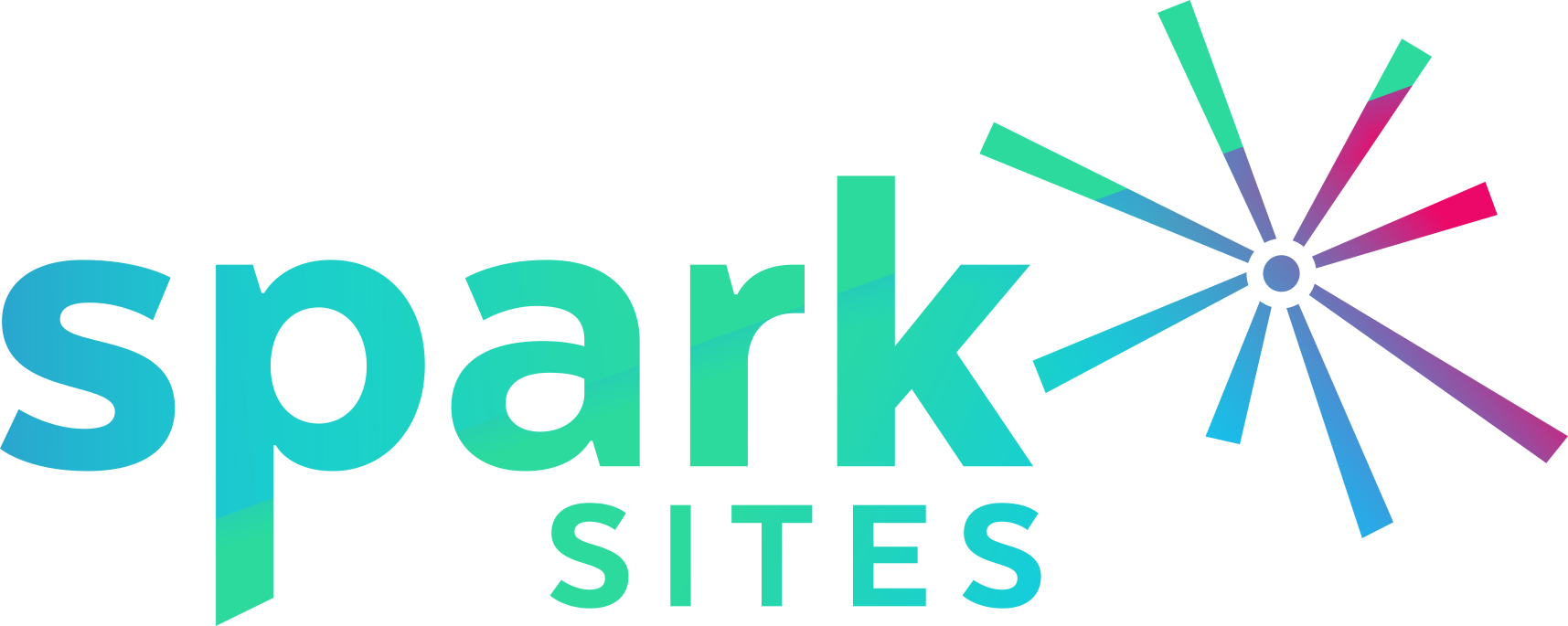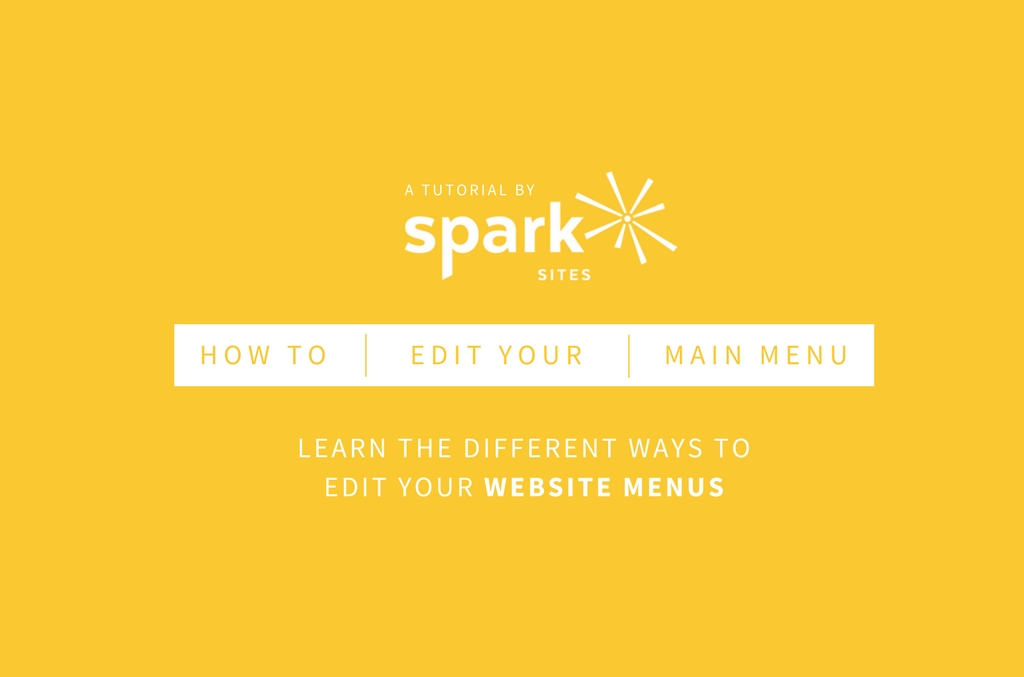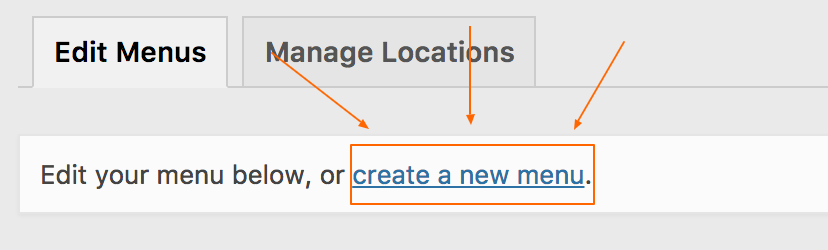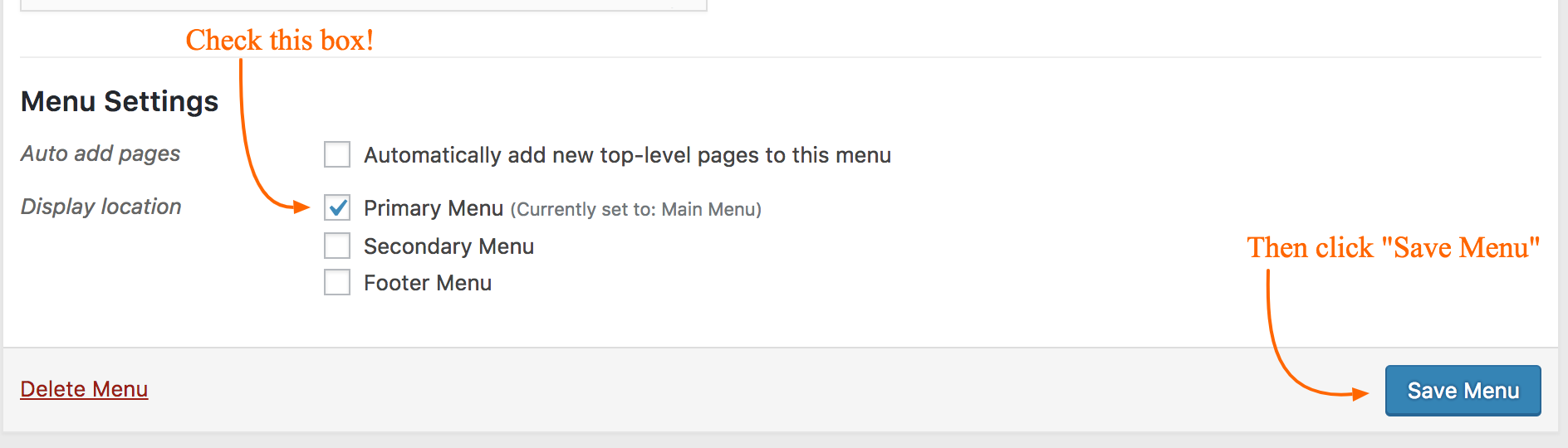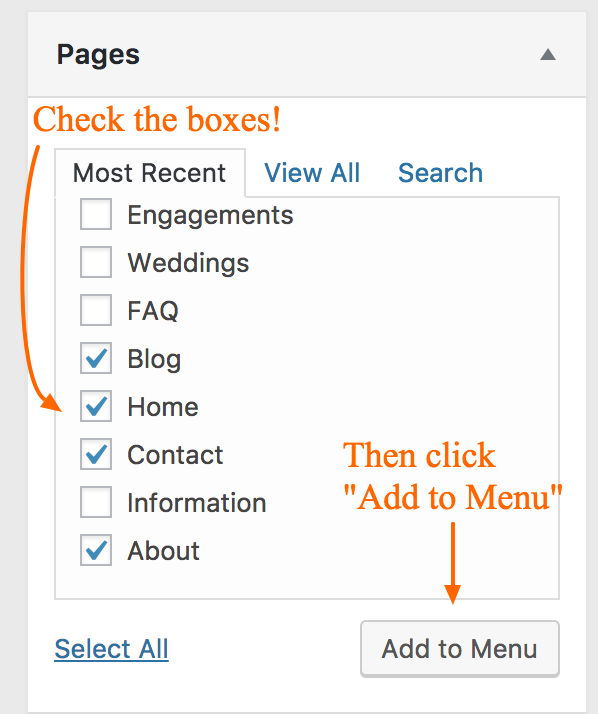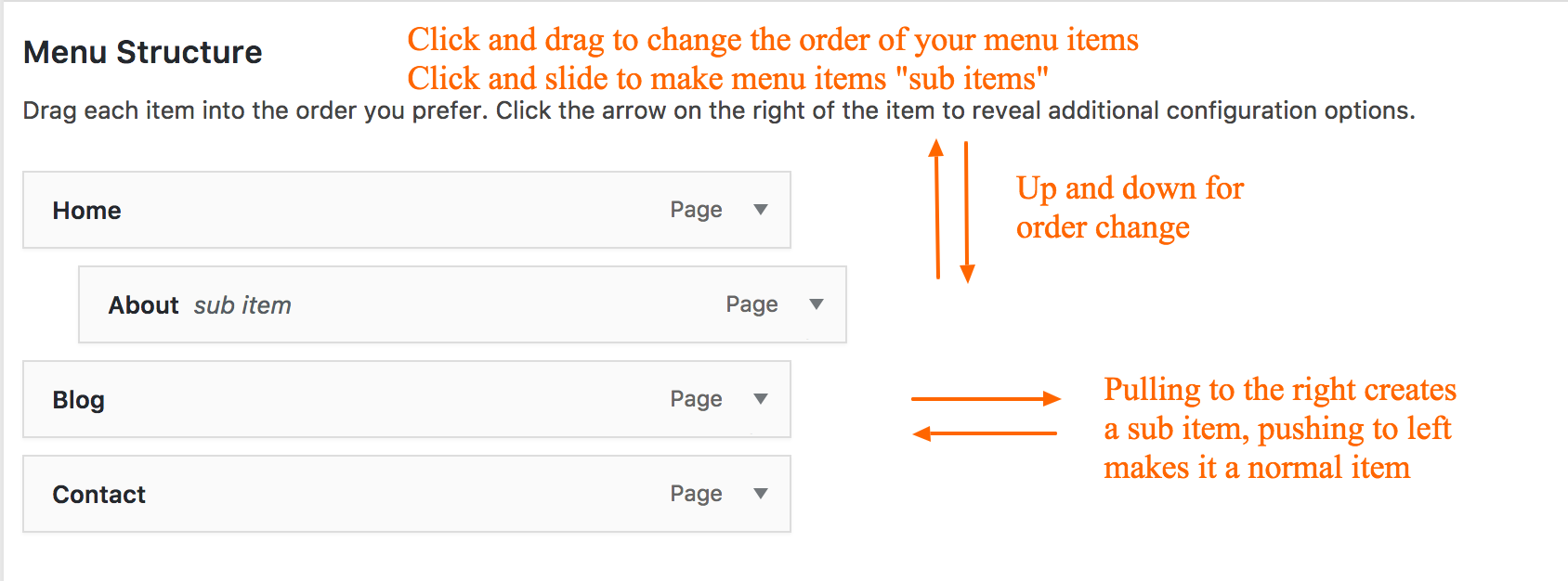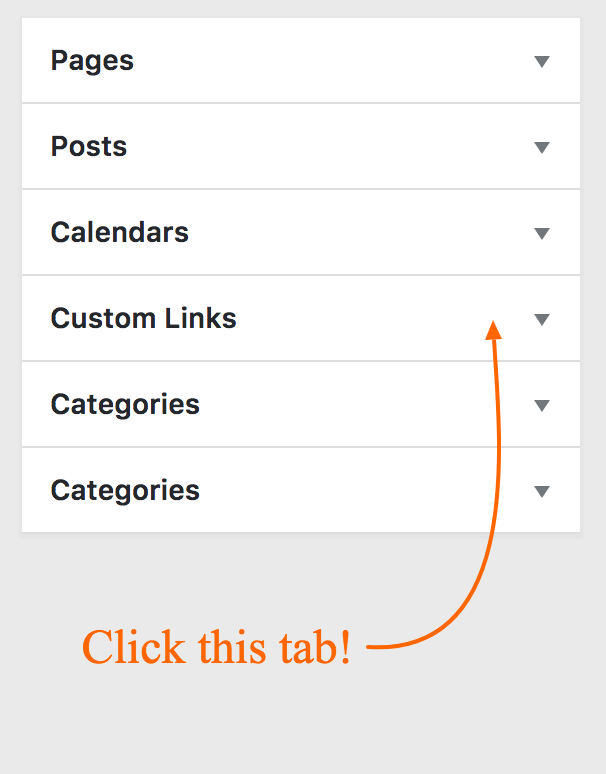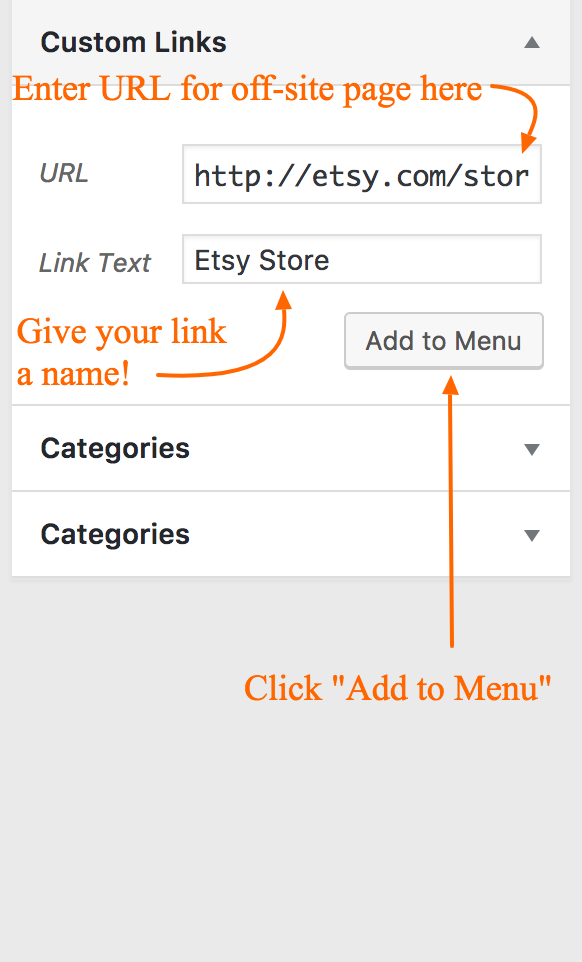Hello fellow Spark Citizens or other readers who happened to stumble upon this how-to blog. Over at Spark Sites we get a lot of questions or requests on creating or editing menus in WordPress. We’d love to help out all of you with this crash course on WordPress menus! There are several different reasons as to why you may need to create or edit a menu and we want to touch base on all of them.
- Creating a new menu
- Editing an existing menu
- How to make a menu the main menu
- How to add pages as menu items
- Adding off-page links to the menu
Creating a New Menu
On the side menu in your dashboard locate Appearances > Menus
Chances are whatever your default main menu is will be the menu that appears, but in the event you want to create a new menu select “create a new menu”
After you click this it will take you to a new page where you will enter in a name for your menu and once again select “Create Menu.”
Once you have done that wah-la, you now have a new menu to edit!
Editing an Existing Menu
The process is similar to the first part of creating a new menu. Instead of clicking “create a new menu” you will click the drop down and select the menu you want to edit. Once you found the menu you want to edit, click “Select” and it will bring you to the new page of that specific menu’s items.
Once you are on the page for that specific menu the rest of these steps should help with what you may want to be editing!
How to Make the Menu the Main Menu
Making one of your menus your main menus or the primary menu is quite simple! If you look at the bottom of the box where your menu items are you will see different options for your menu settings. Check the box next to Primary Menu and save your menu.
Once you have clicked save, that menu will now become your primary menu meaning it will be the one that appears on your home page.
Adding Pages as Menu Items
WordPress makes it easy for users to make the pages they made, items in their menus. To the side of the Menus Structure box you will see a series of tabs that drop down when you select them. Chances are the “Pages” one will already be open. Check all the boxes of the pages you would like to appear in your menu and click “Add To Menu”
Once you have clicked Add to Menu you will see the menu items appear in the Menu Structure panel. From here you will be able to change the order of the menu items or make menu items “sub items” of other menu items. This means when someone is on the home page of your site, if you have sub menu items they won’t appear until you hover over the menu item they are nested under.
To change the order of menu items click the item and drag it up or down. To make a menu item a sub item slide it to the right under the menu item you want it to be nested under. Don’t worry if you change your mind. You can always slide the menu item back to the left to make it a normal item again.
You can also do this with your posts or your blog categories if you would like those to be menu items as well. Make sure you click “Save Menu” or you will lose all your changes!
Adding Off-Page Links to the Menu
Lets say you want a menu item that takes your customers to your Etsy store or you’re a non-profit company and want to direct people to your Pay-Pal to make a donation through a menu item. All are possible in WordPress! Back to the dropdown tabs to the side of the structures panel. Instead of having Pages open click the “Custom Links” tab.
Once this tab is open you will see the option to enter a URL and to give the Custom Link a name. Once you have done both of these things select “Add to Menu” and it will appear in the Structures panel at the bottom of your current menu items list. Drag the custom link up or down to put it in the desired order. As always, save your your menu so your new custom link can appear on the live site!
Congratulations, Your a Main Menu Builder Genius!
If you are able to accomplish all these steps then you are a menu builder genius! You can create and edit all the menus you want for your own site to make your navigation the best it can be for your potential webpage viewers. If you didn’t see a question you have about menus answered here, feel free to leave a comment with your question and we’d be happy to help you out.